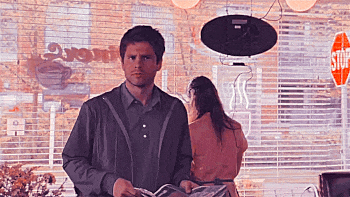how to gif on android phone
...you actually thought i would stop posting, didn't you? too bad that when i'm on an ocd phase about something, i'm not stopping unless i have to go to the bathroom or get some sleep lmao
i re-wrote this tutorial because i didn't really like how it turned out so now you only need two apps instead of three! one of them is free on the play store, the other one i believe is freemium and you totally won't find it under the cut
here's the app we need for the coloring: 24fps
you won't click me, okay?
gif makerokay, first thing first: you got to have a Polarr account and already have some filters imported in Polarr, unless you want to use the filters you find on the app (amazing filters btw but if you want to use a psd coloring you like -just like i explained in another tutorial down here- you need an account to sync them between both apps). done? 'kay, now you have to open Gif Maker and tap on "Video to GIF".
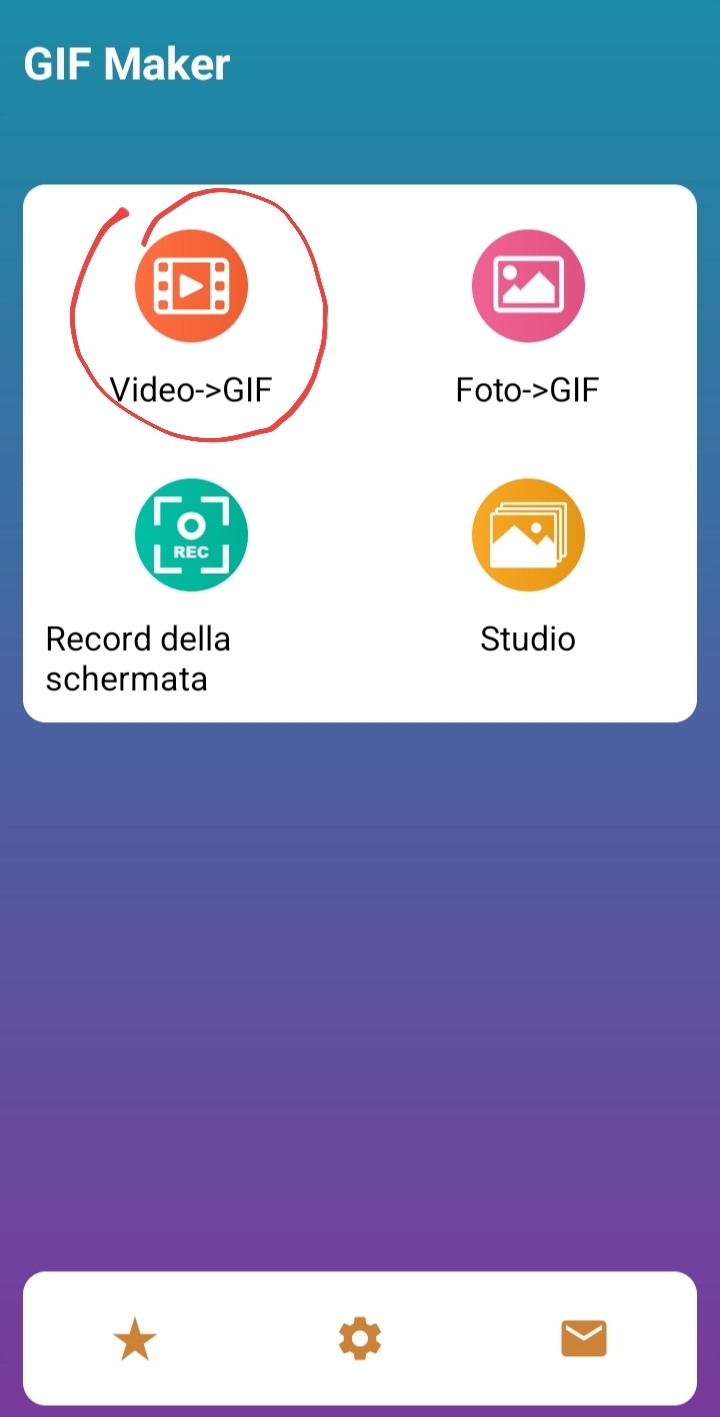
choose the video you want to cut from your camera roll or whatever folder it's in. i chose an episode of GAP the series (if you're a sapphic watch it, btw) and used the white slides/thingies to pick the part of the video i want to cut.

now wait for the app to load the clip.
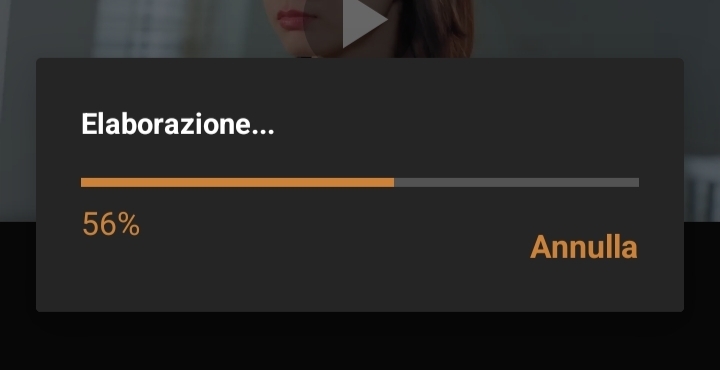
tap on the save icon and choose the mp4 format, we'll turn it into a gif after we've applied the coloring.
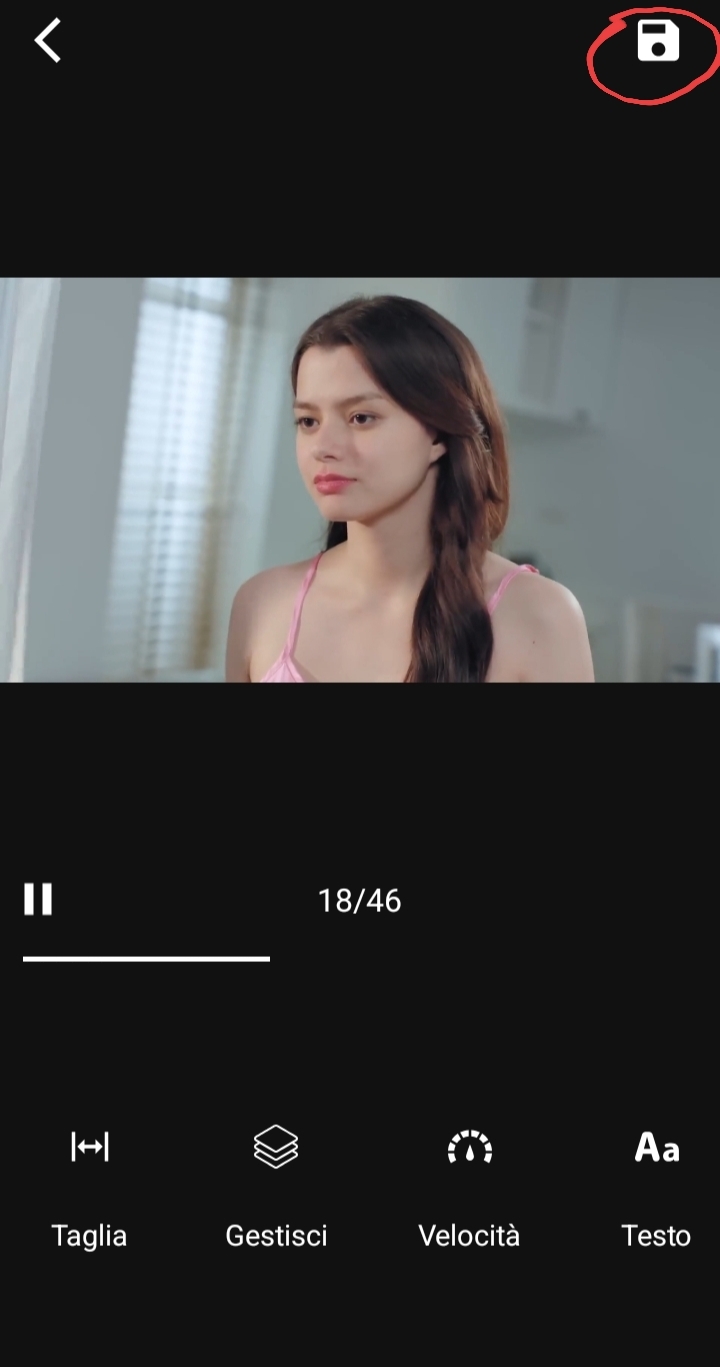
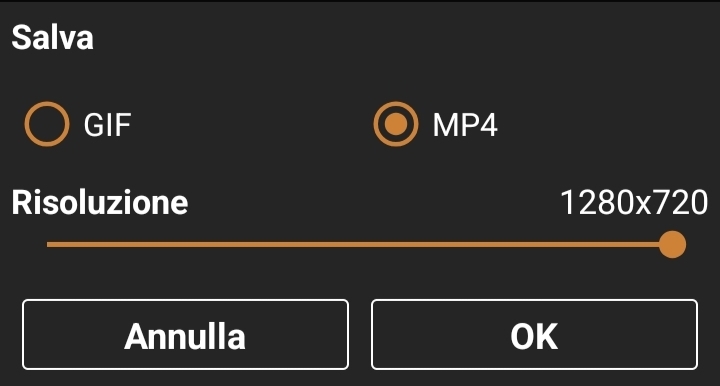
now you can close the app and open 24fps. you have to tap on edit.
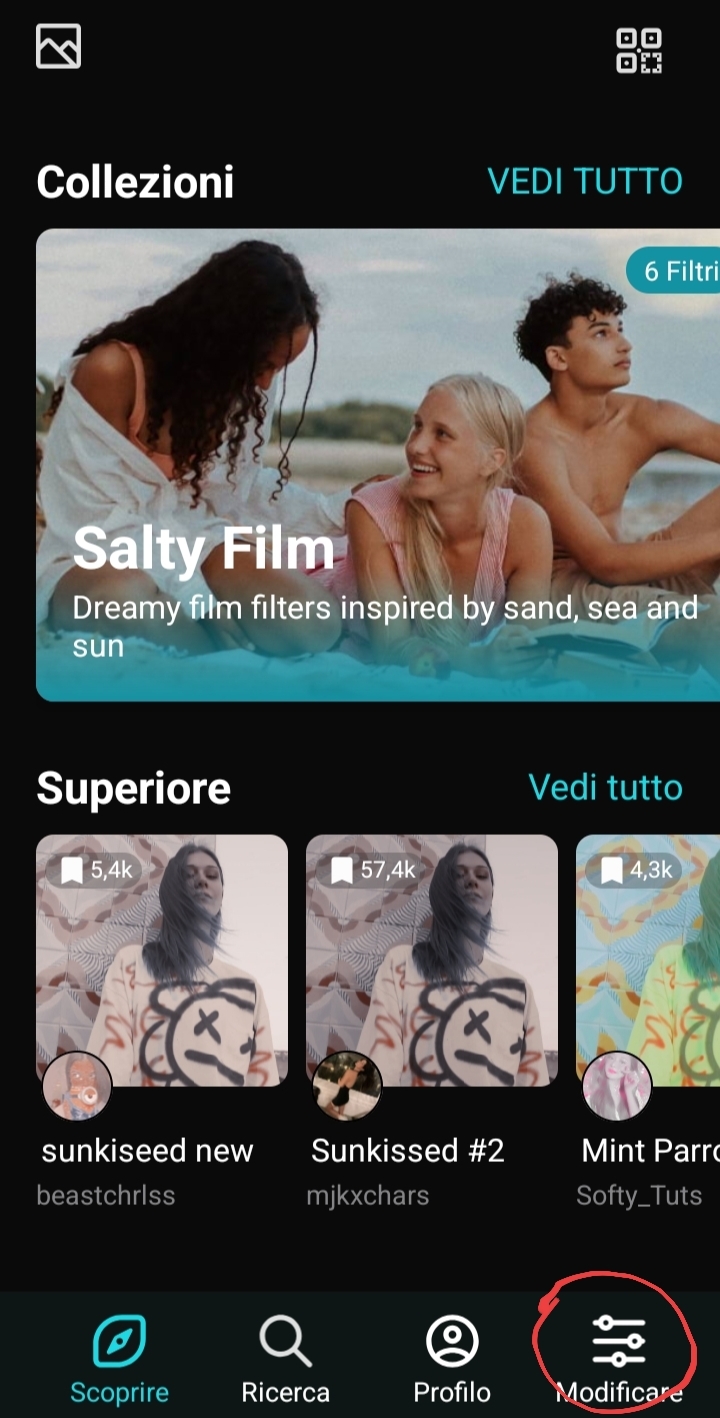
choose the clip you cut and saved from your camera roll and then tap on Filters
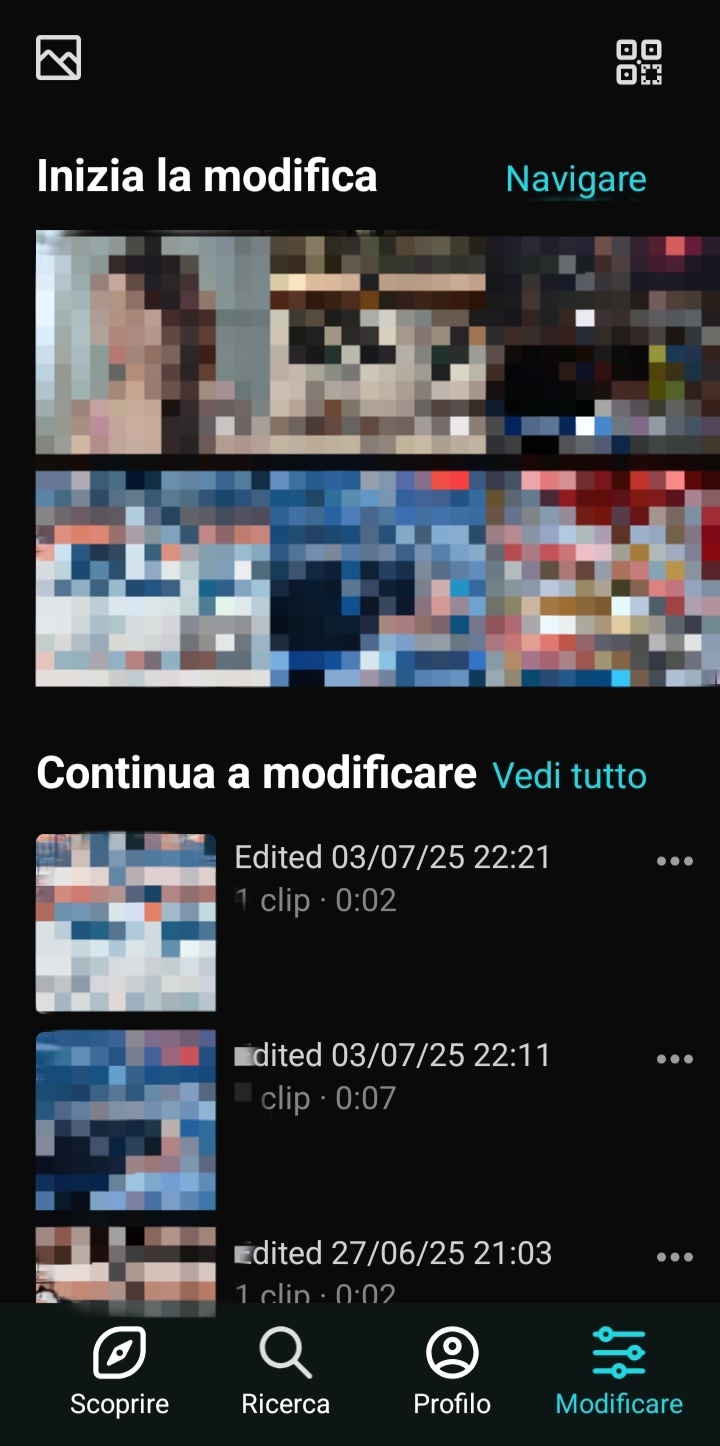
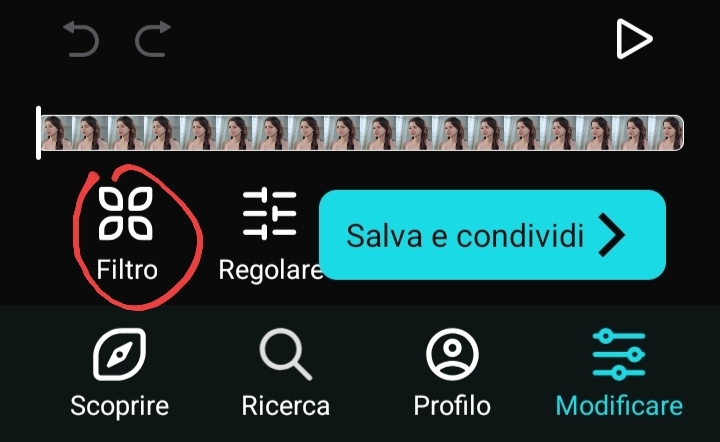
now tap on Created or on your filter collection synced with Polarr, and choose whatever filter you like the most.
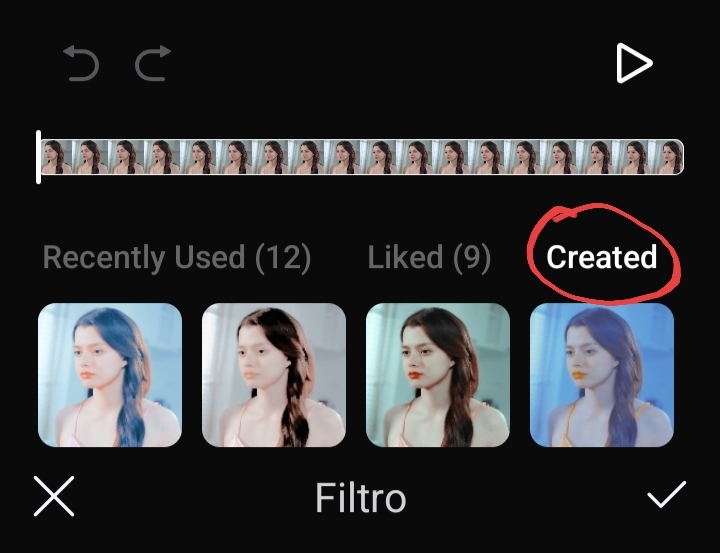
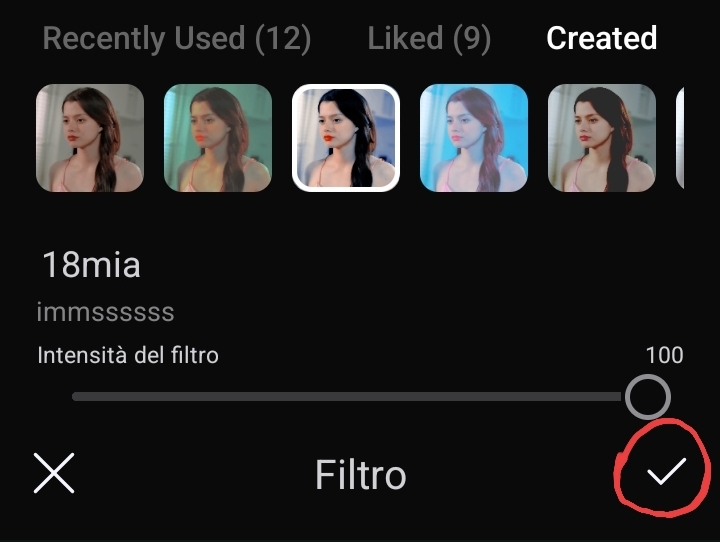
after you've applied the filter, you can edit it or just apply a sharpen effect by tapping on the icon next to Filters.
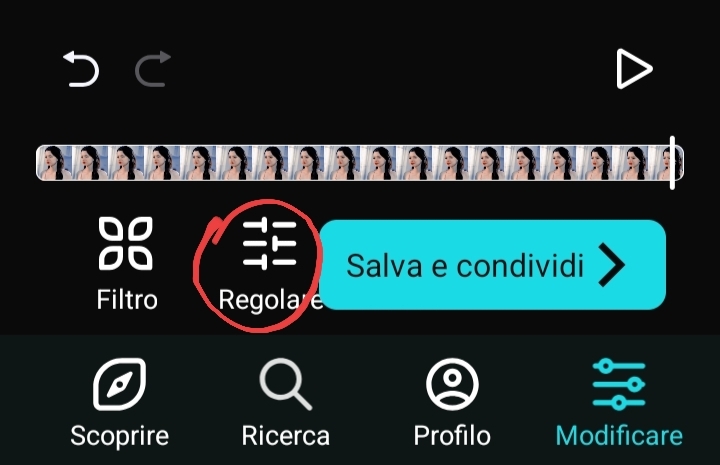
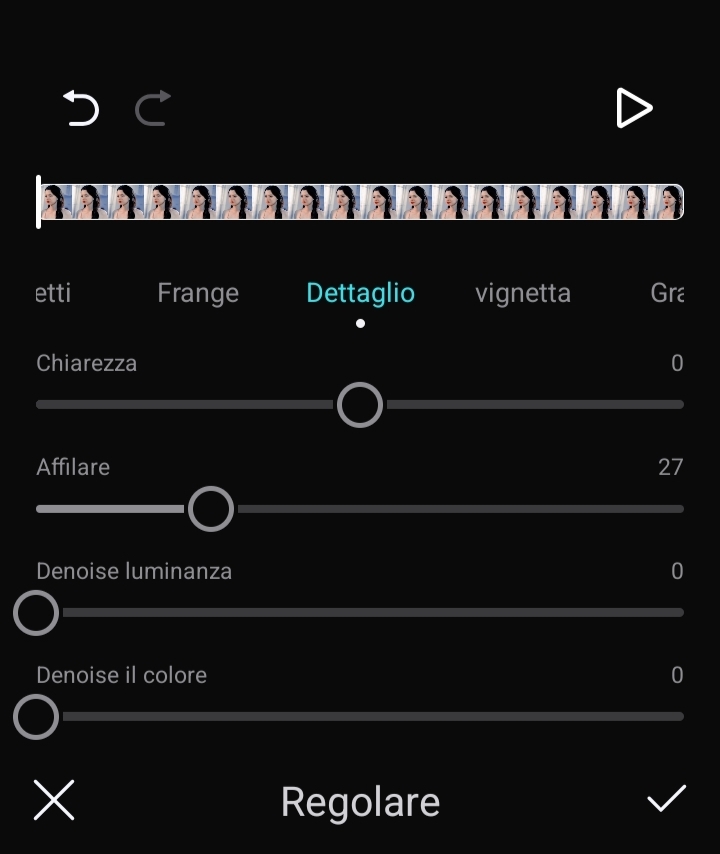
after applying the sharpen filter, you can save the colored clip by tapping on the blue button and then re-open Gif Maker and choosing again Video to Gif (but this time we're opening the clip we've filtered and cut).
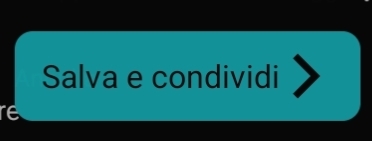
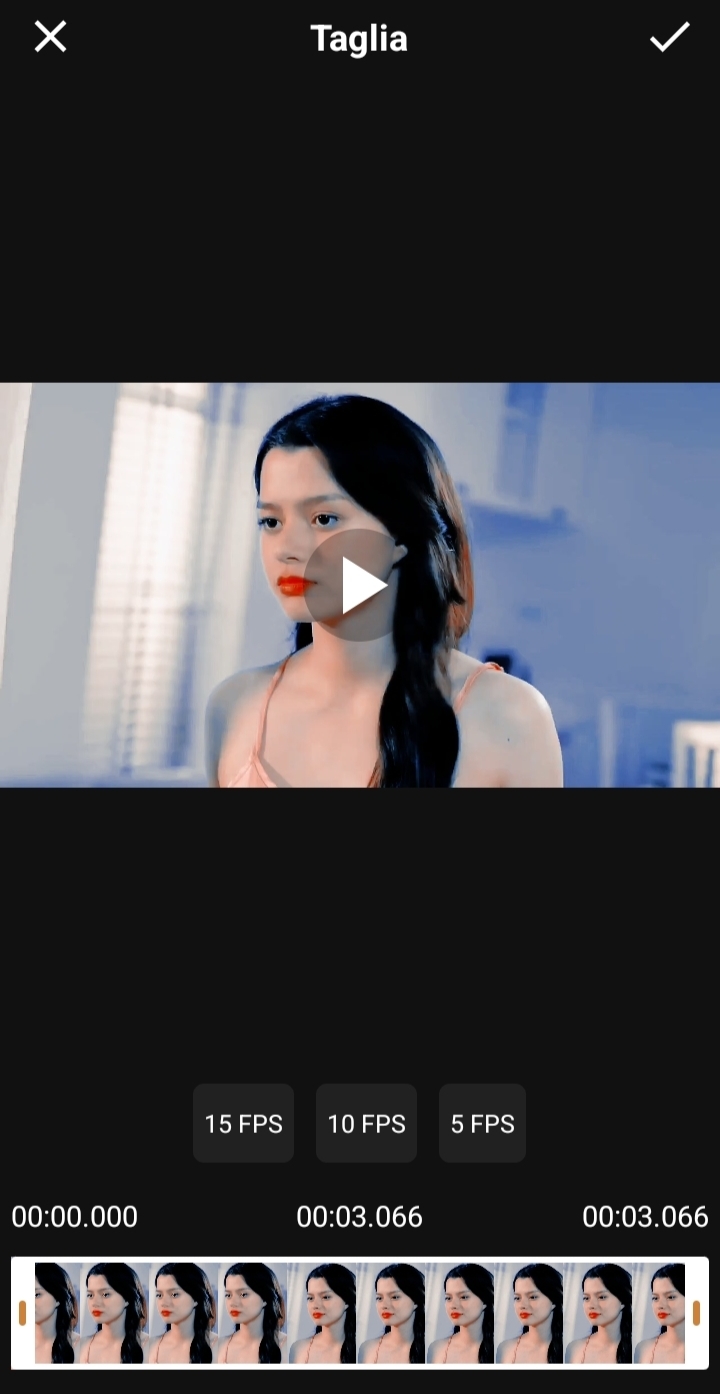
this time, we're going to save in GIF format and choose high quality and the gif size with the orange slide.
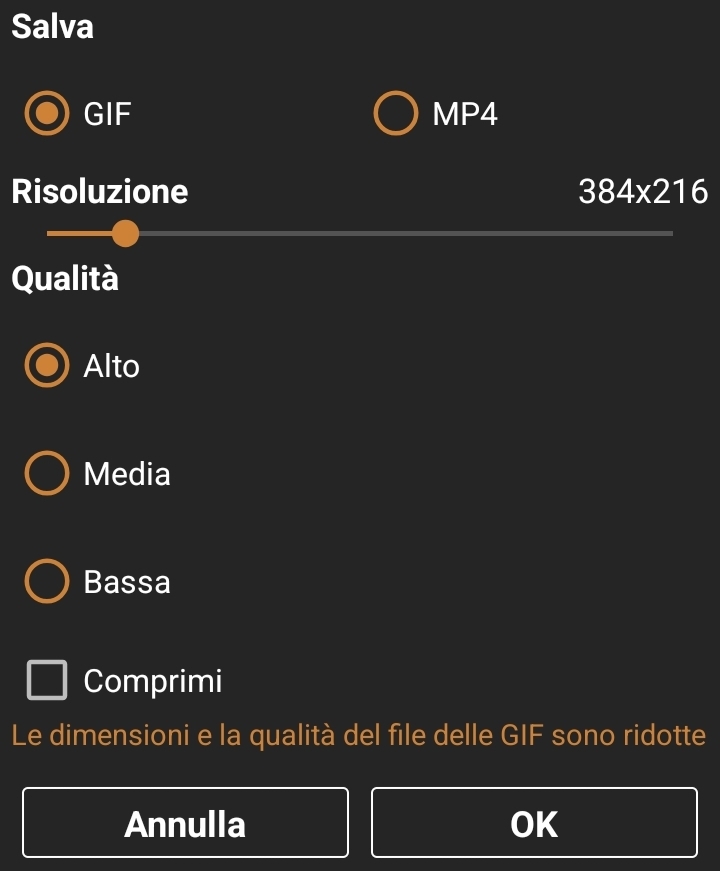
unless you want to edit the gif more (you can delete frames, add text, set the speed etc), the tutorial's over! here's the example gif.



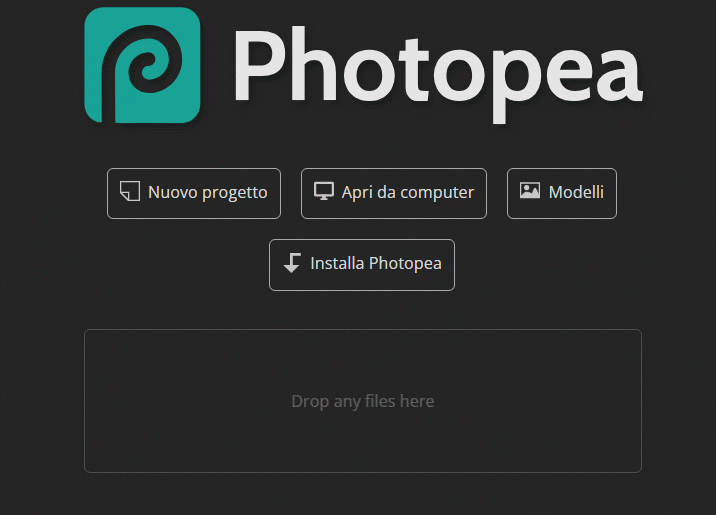
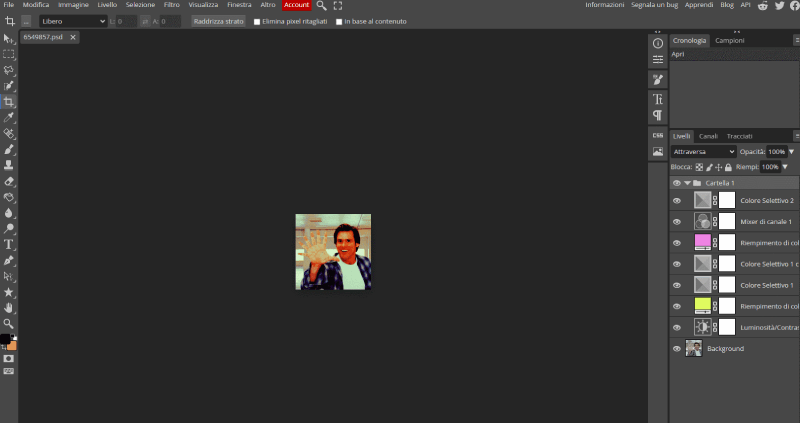
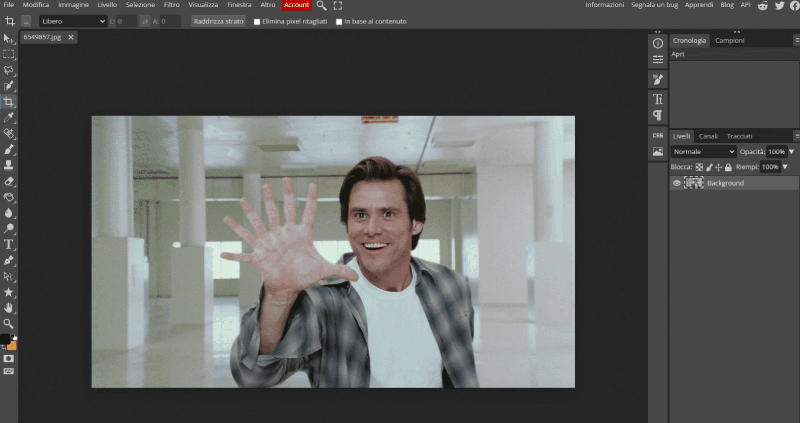

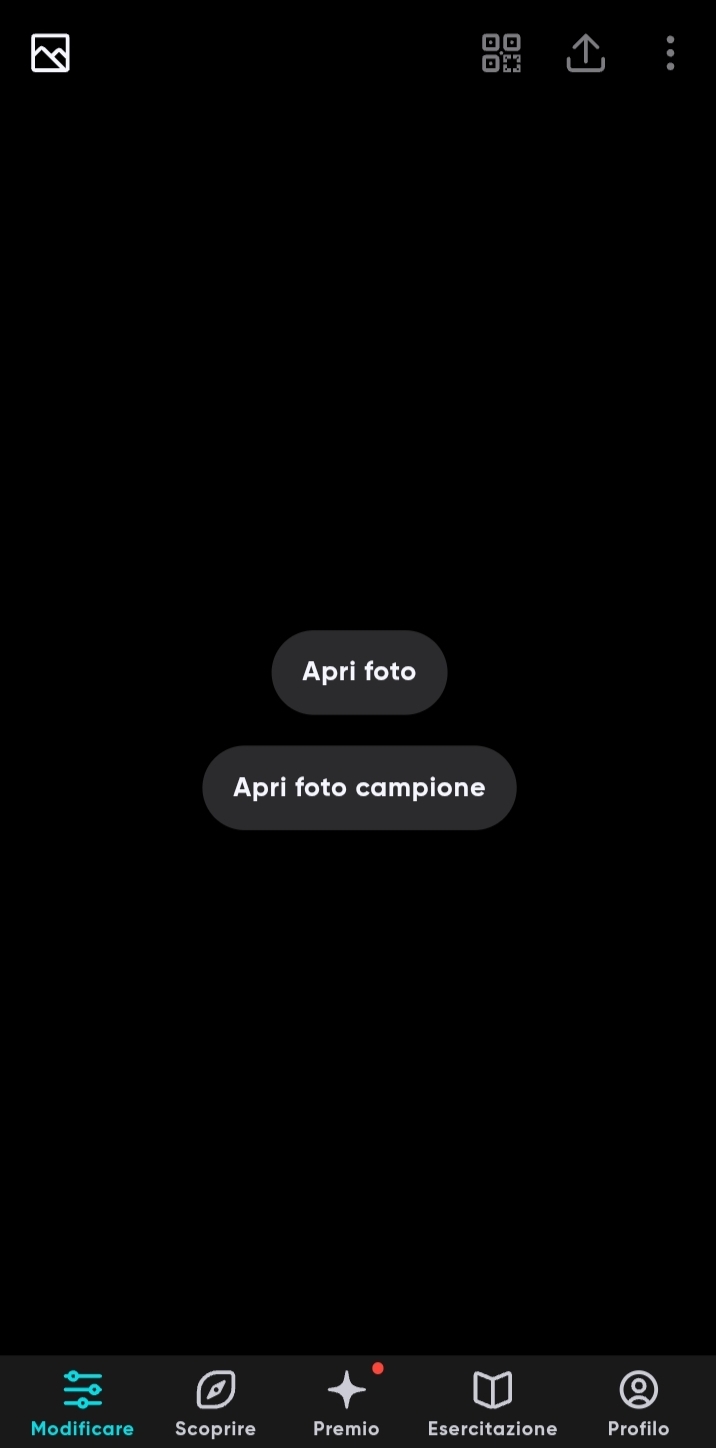

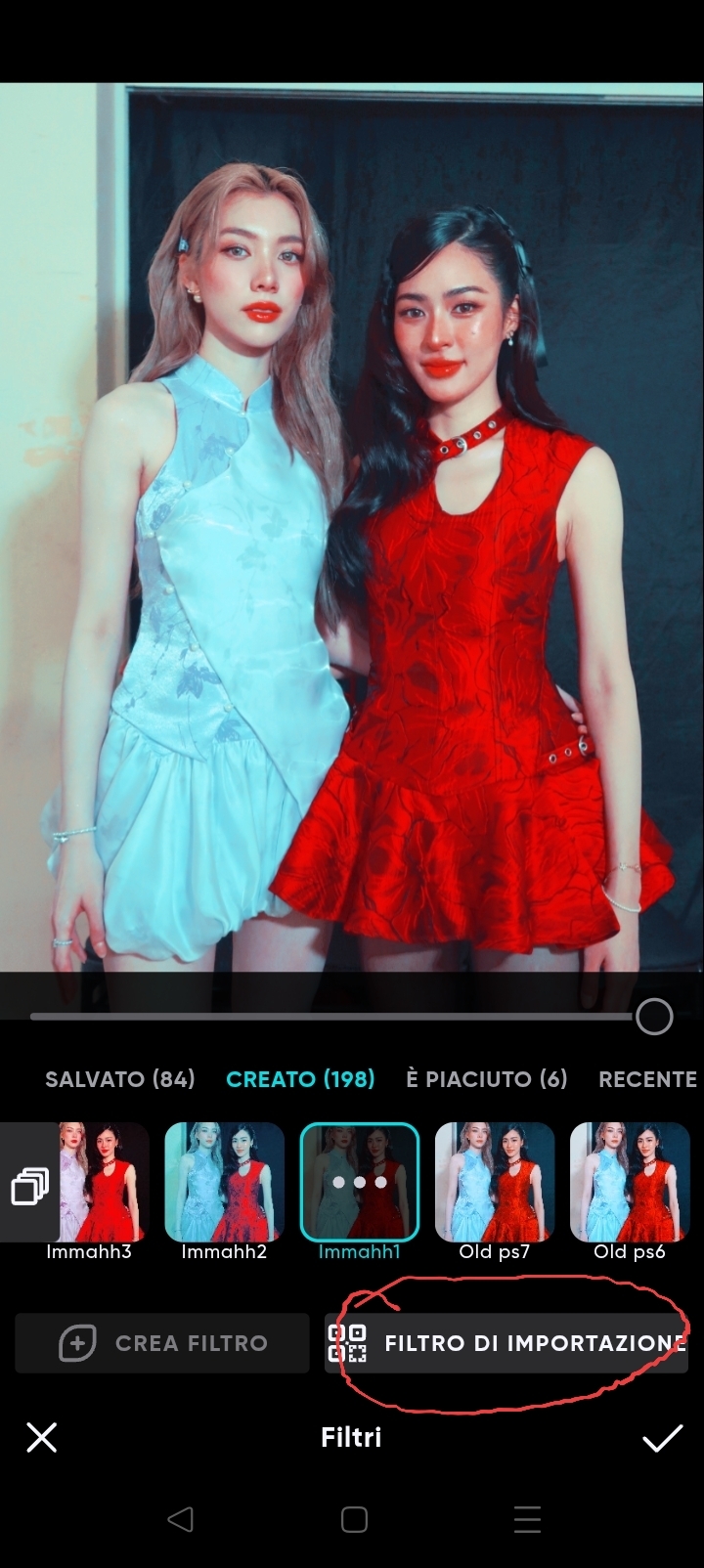
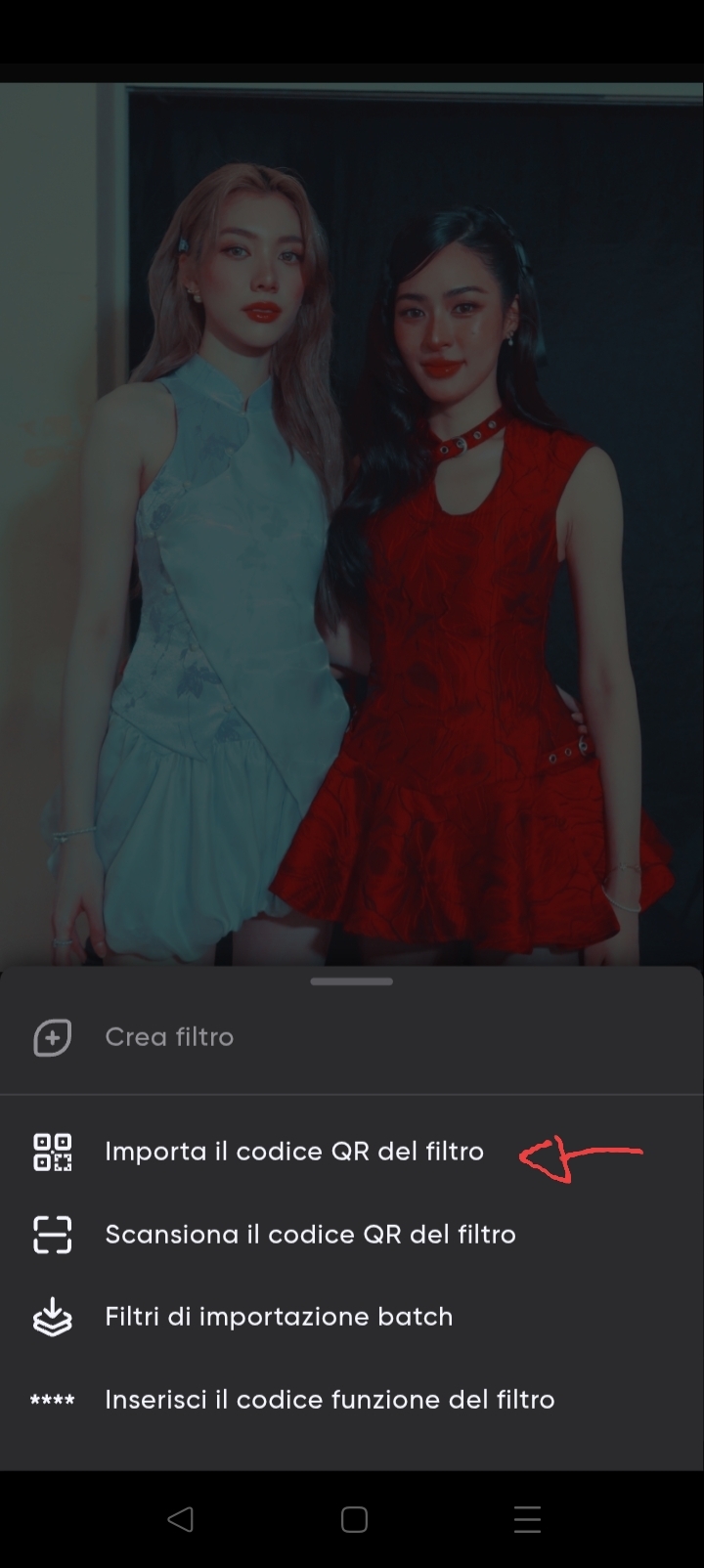
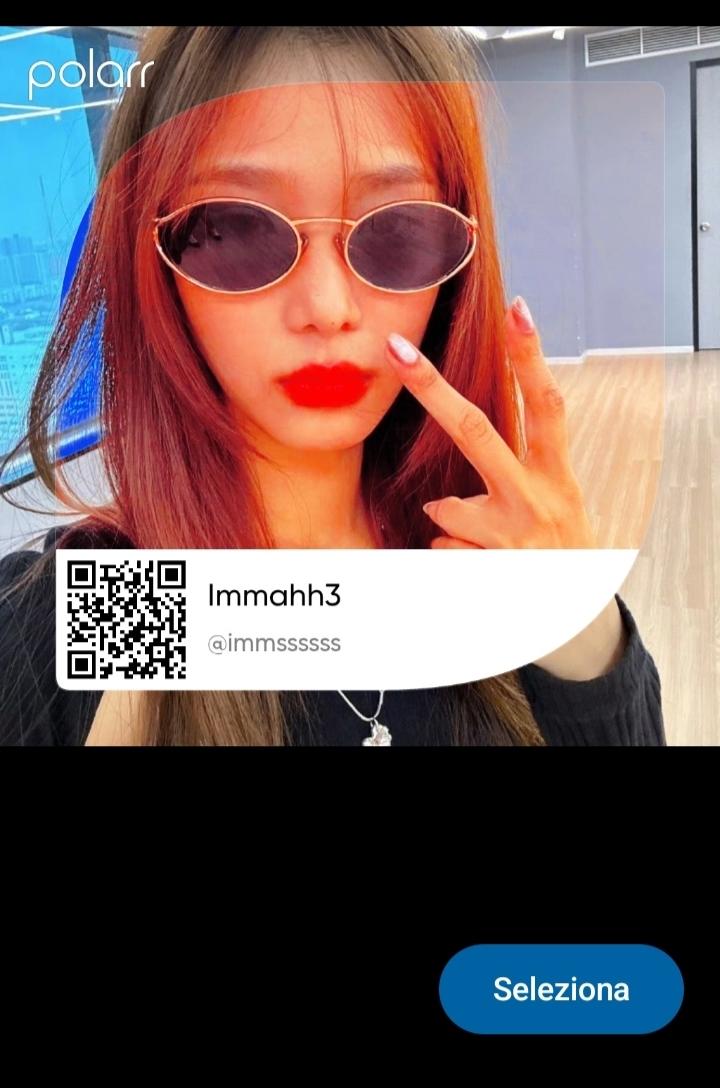
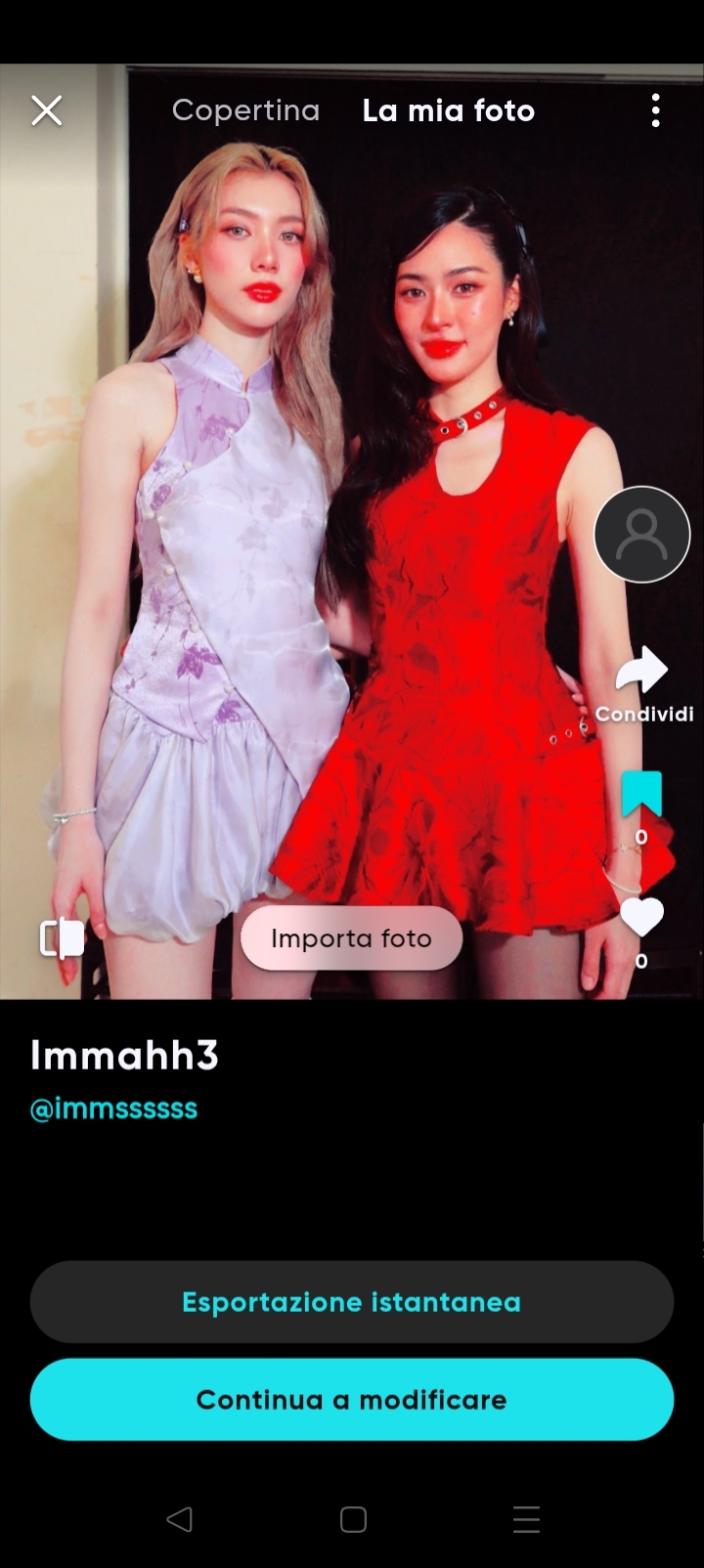
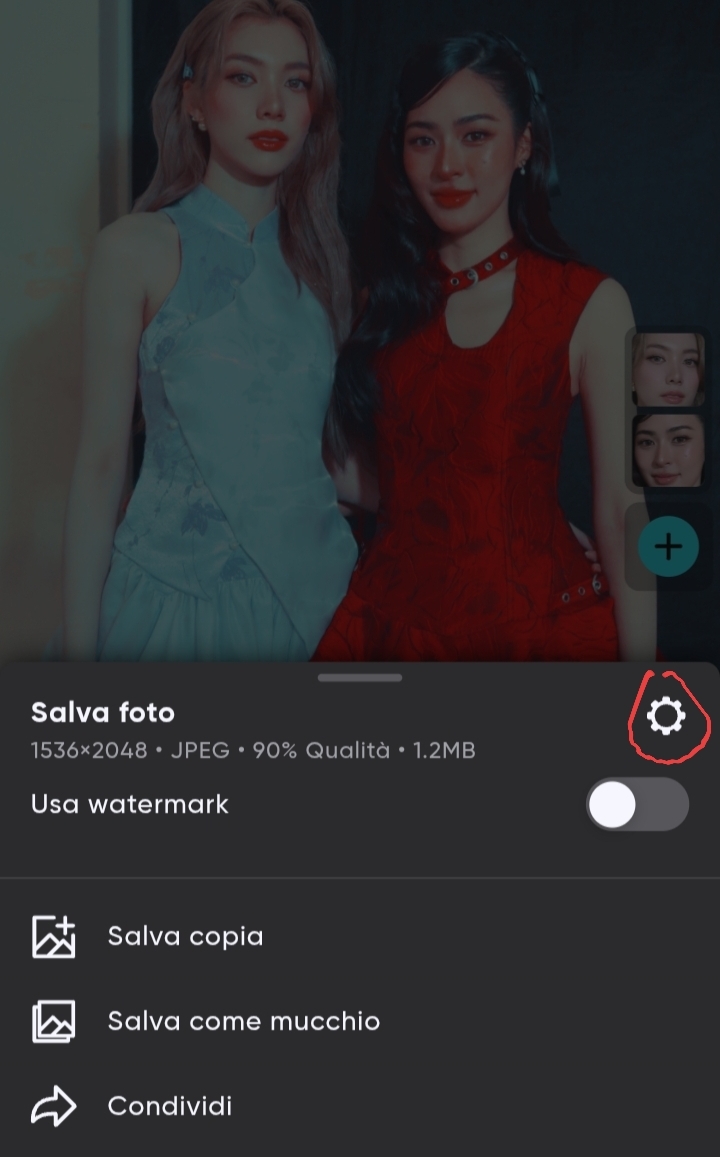
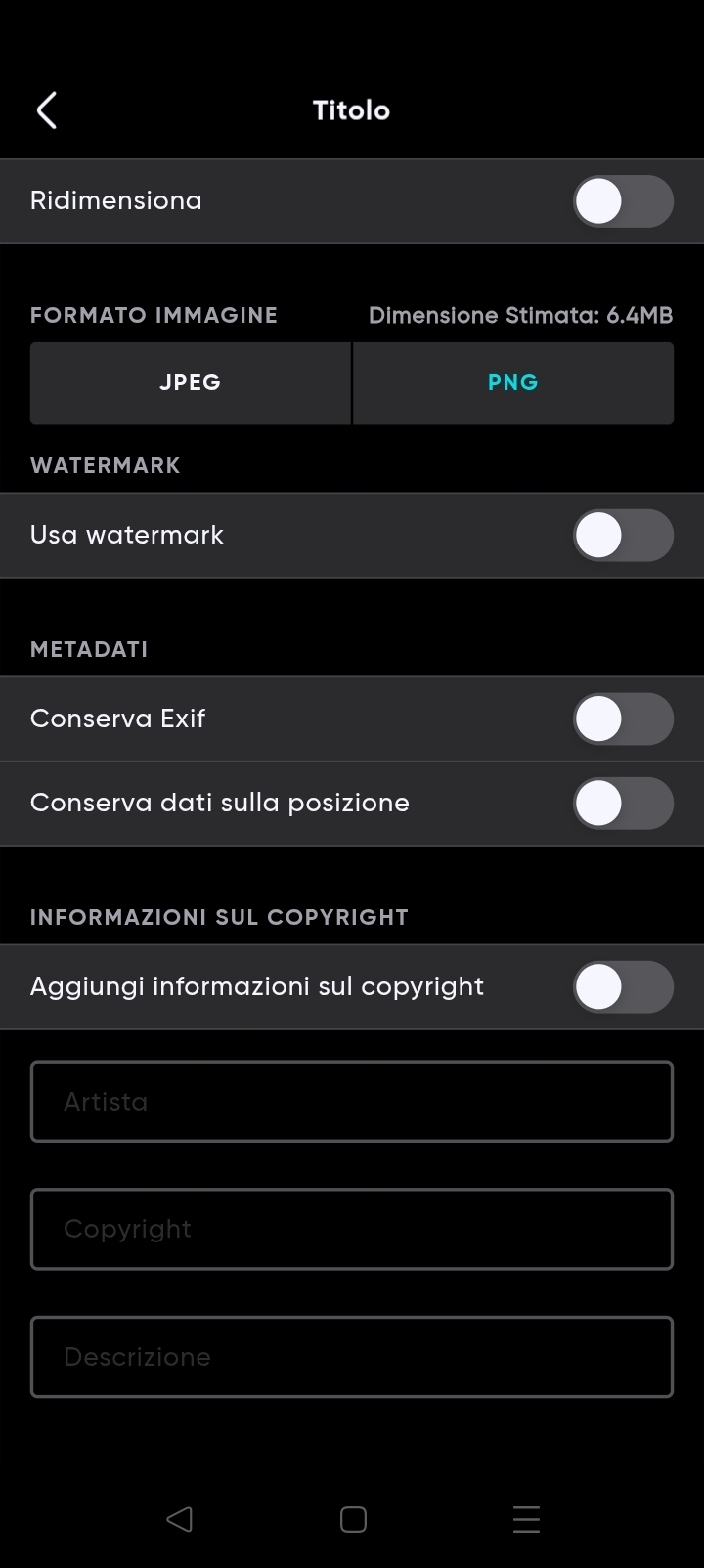


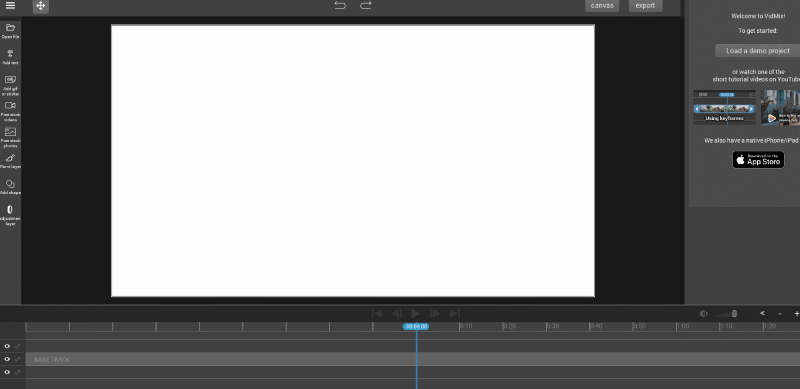

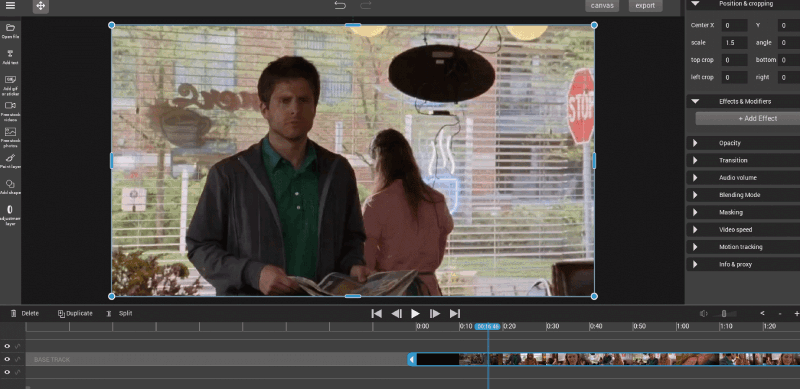
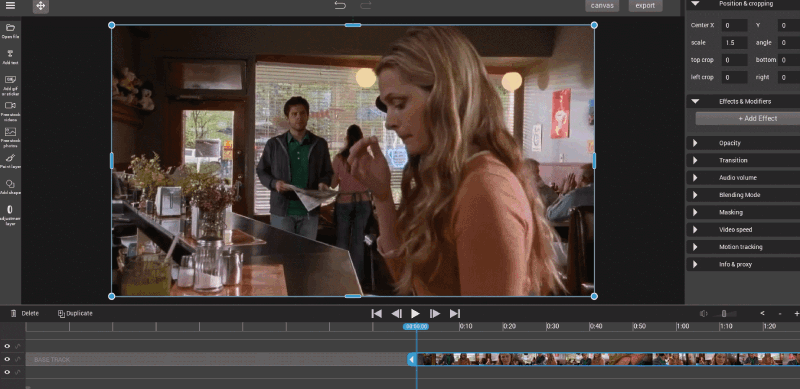

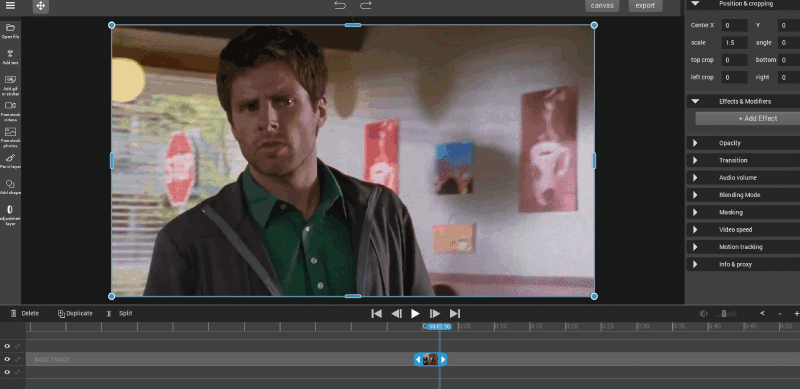

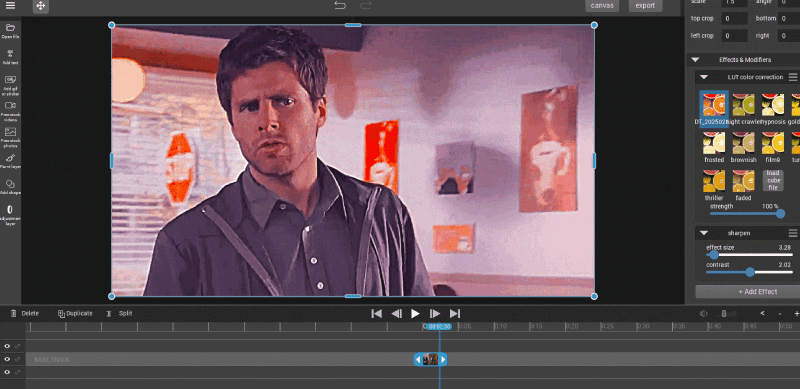
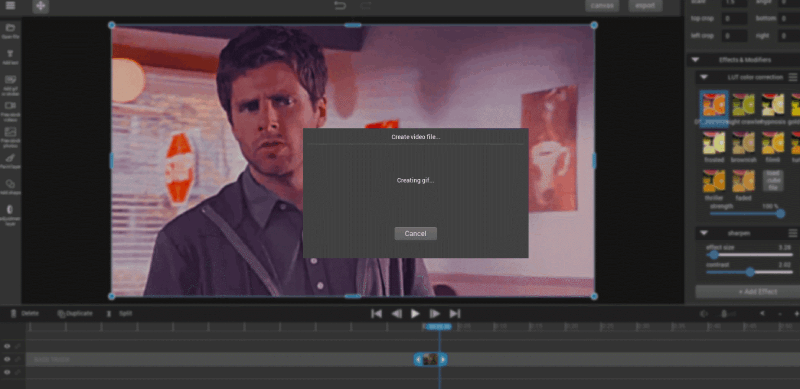
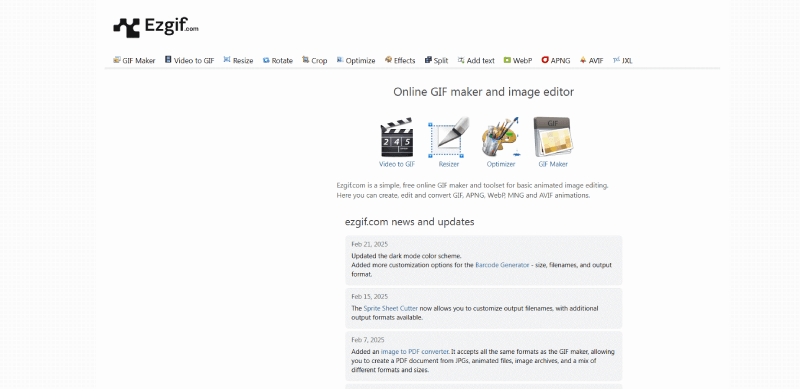
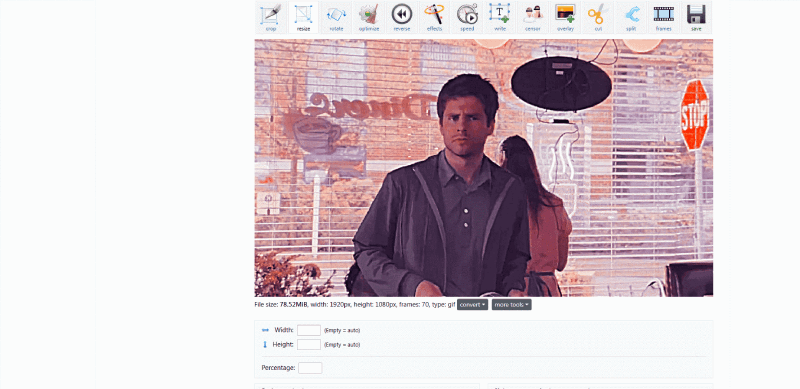

 here's the final gif:
here's the final gif: